As you all know and for those who don’t have idea about what is TCP Optimizer: TCP Optimizer is a Internet Optimization utility which changes Registry values to improve the speed of your Internet Connection. Now well many of you have used this thing and got a view of satisfaction after using this and let me say this utility really works if configured correctly so today I will tell you how to use and configure TCP Optimizer to get the most out of your Internet Connection.
Follow the Below Steps to Configure TCP Optimizer .:
2. Now if you are on Windows 7 or Vista than you have to open TCP Optimizer as an administrator for it to fully work. For Windows XP and other Os users just simply double click it to open.
3. Below is the Screen Shot .:

In the above screenshot as you can see that my slider is @ 512 Kbps which is the actual download speed my Broadband Provider is Providing so in this case you have to choose the correct and accurate download speed which you are getting from your Internet Provider so check it and apply it if you are getting 1 mbps than drag the slider to 1 mbps or if are getting below that than you know just drag it below.
4. Now just Tick Modify All Network Adapters and click Optimal Settings. Than just click Apply Changes.
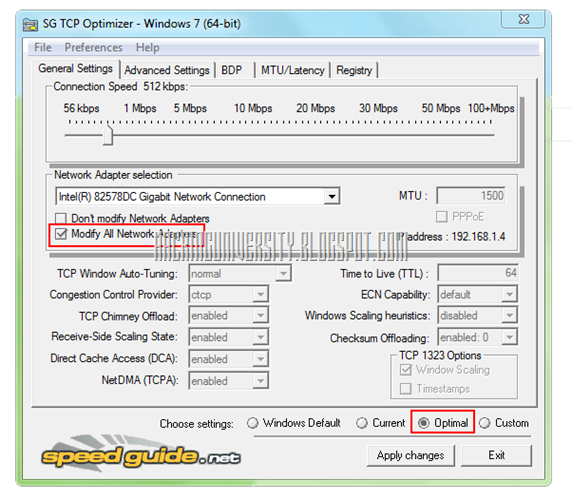
5. After clicking Apply Changes you will get the dialog like below telling you to Backup and Applying Changes Prompt will work after clicking OK so Let the Backup remains Ticked and click OK.

6. Now after clicking OK it will tell you to Reboot the computer so just Reboot for it to take effects. That’s it guyzzz now just check your Internet Speed by going to www.Speedtest.netand well ya you can always check it before applying TCP optimization for checking out the real difference.









0 comments:
Post a Comment